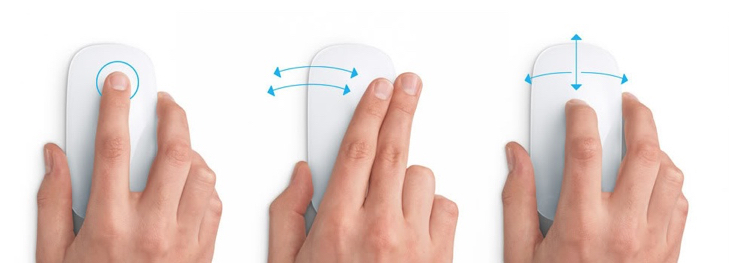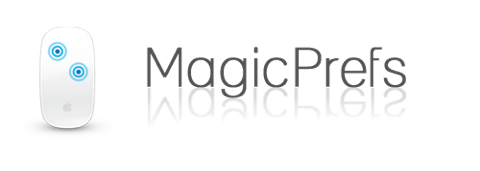How to use Apple's Magic Mouse with CAD!

Update April 2011: This article was published in ArchiMAG magazine
Back in October 2009, Apple surprised us with a new introduction to the mac peripherals, the Apple Magic Mouse, the world’s first multi-touch mouse. In the past Apple hasn’t been very successful with its mice, if you recall the round “hockey puck” in ’98 and the deceivingly useless Mighty Mouse with its dirt-gatherer scroll ball, but many are starting to come around now that the company has seemed to have nailed it.
The Magic Mouse doesn't have anything on its surface, it’s an aluminium base topped off with a smooth white polycarbonate multitouch panel, one seamless surface, and obviously with no Mighty Mouse scroll nipple. It’s a bit awkward to get used to at first, but soon it feels quite natural, especially if you’re used to the multi-touch trackpad on the Macbooks and Macbook Pros. Mind you there are different gestures - as there’s no point in moving the cursor with your finger - but it allows you to scroll in all directions and also swipe left or right to move forwards and backwards within the Safari or Chrome browsers as well as in Finder windows.
Even though it might still look like the old one-button mice, it actually acts perfectly like a two-button mouse, sensing precisely which side you’re clicking. Touch-scrolling is probably the best part of it though, as it’s very fluid when you have intertial scrolling turned on (just like scrolling on the iPhone), allowing around 75% of the surface to be used, that’s way down near the Apple logo.
CAD + the Magic Mouse
So anyway, it’s a beautiful piece of aerodynamic design (which kinda looks like a Dove bar of soap come to think of it), but the drawback has been for us CAD users that there’s one tiny thing missing..... the essential middle scroll wheel...! Without it to pan + zoom, and orbit around a model, it just takes ages to model anything really - thus rendering the device quite useuless for 3D design. Well fear not, the good fellas at Graphisoft have given it some thought and built in support for the Magic Mouse in Archicad 14 (both Mac + PC). If you go to Options > Work Environment > Mouse Constraints and Methods and select the Pan option (Use wheel for pan and alt+wheel for zoom). Even Autodesk was rumoured to have been building support for the Magic Mouse in the Autocad for Mac beta mentioned a few weeks ago.
image source : ArchicadWiki
Do not despair fellow CADers if you’re using a previous version of Archicad, or Sketchup, Autocad, whatever, a third-party app called “MagicPrefs” comes to the rescue. Among the many preferences it offers to customise your magic mouse, it lets you define the central axis as the hypothetical third button, making it act pretty much like any other mouse.
image source : ArchicadWiki
I actually remember trying MagicPrefs after the Magic Mouse first came out, and it really does help because you can customise to such depth. The middle axis stripe does need some time to get used to if you’re used to the feel of scroll wheel panning, but it soon becomes second nature. It’s great to see that such a great and sleek product not going unnoticed, and proving that it’s worth edging its way into your workflow.
UPDATE : For those who have tried and failed to make it also work on the Windows side, all is not lost. Some have found a few workarounds to mimic the experience. First make sure you update the Magic Mouse driver along with Apple’s Bluetooth Update and if the notorious scrolling still doesn't work, it's worth checking out is the discussion on the Apple forum for any updates : http://tinyurl.com/magicmouse-windows
Also, some gleeful geeks have had some success by using a program called Katmouse (http://ehiti.de/katmouse/) or even a "tweaked" Bluetooth driver over at UnEasySilence (http://tinyurl.com/uneasysilence). What they did was extract the update from the BootCamp version of a Mac, and slightly modified it to run on non-Apple hardware. It's worth a shot, right?
Architect - Tech Writer - 3D Artist - 3D printing enthusiast